
Dragonpay is an alternative online payment option which provides greater security and convenience than traditional credit cards. (dragonpay.ph)
I have heard of Dragon Pay a lot of times before. Blame it on almost two years of being a virtual assistant. However, I never got to try it. I didn't know what it was for, and I didn't know if it was secure, so I relied on over-the-counter payments for my purchases. If I was feeling extra-lazy, I opt to use my mom's credit card. However, I don't really like using credit cards because it gives the false illusion that you didn't buy anything.
I digress.
So back to Dragon Pay. It wasn't until I ordered a BDJ planner for this year that I got to try the service. I already have an account in BPI Express Online, so using it was a breeze. This time, I was already sure that Dragon Pay was secure; otherwise, how would it get to partner with big online stores?
I got to use it again in my recent purchase in Okayokay.com. Yes, I was tempted to make another online purchase, to my dismay. Alright, I digress again. Here's how to pay using Dragon Pay:
1. Select your order. When you're ready to check out, choose Online Banking.
2. It will automatically redirect to Dragon Pay's page. All you need to do is select your bank. As for me, I use BPI Express Online.
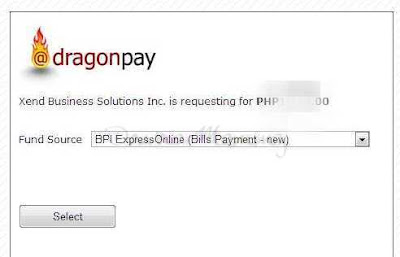
3. After selecting your bank, you will be requested to type your email address. The instructions on how to pay will be emailed to you in a jiffy.
4. This was the email I received:

5. As I mentioned above, I already had a BPI Express Online account. And since this was the second time I used the service, my account was already linked to Dragon Pay. Nevertheless, they still give instructions on how to link your bank account to them. Don't worry; the process is a breeze!
6. Follow the instructions written in the email. All I had to do was enter the amount I need to pay and the additional reference number. They do charge an additional P5, but what's P5 compared to the fare you need to pay to go to the bank?
7. Then, confirm payment. The amount due will automatically be deducted from your account, and in my case, my order status was soon updated "Paid." I didn't have to worry about anything. All that was left to do was wait for the purchase to be delivered. :-)
And the transaction is complete! I didn't even have to leave my seat to order! I guess I have to thank Dragon Pay for this service, but I should not. This easy-breezy method of payment just tempts me to buy online more often!
* This is not a sponsored post. I just feel like sharing to others how I make online transactions without worries and hassle.
* And sorry for the grainy photos. I don't have the best screenshot tool in the world. Teehee.

